
December 24, 2025 |
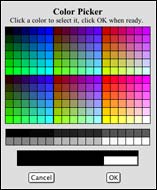

Text color on the web is set by color codes that can yield several million hues. Colors are explained further in other articles in the News and in numerous standard texts.
Sitemaker helps you choose colors by providing a color selection palette. Each background area or text has an associated color.
In Editing Suite pages that control color display one or more color settings showing the color's code or its standard name next to a small block of that color. At the right of the sample notice the color selection icon showing intersecting red, green and blue circles. Click any color selection icon to adjust the respective type of text.


When you click the icon a small window will open containing the CIP Sitemaker color palette. It contains 216 hues and 36 shades of gray. Click any color. Its hexadecimal code will appear in the small text box. Either cancel or OK the form. The small window will close, and the new color will appear in the respective color sample. You may repeat this procedure for all the color settings on that form. When you are ready, click Save Changes and preview your site.
Finally, if you understand Web colors, you can type over the hexadecimal code in the box to select a very precise hue. You can type either a replacement hex code or one of the standard color names. Note: Some browsers do not accept the full range of color names.
HINT: It is generally a good idea to make small incremental changes. If you make many changes at once it is hard to gauge the effect of the individual settings on the collective image.
Finally, if you understand Web colors, you can type over the hexadecimal code in the box to select a very precise hue. You can type either a replacement hex code or one of the standard color names. Note: Some browsers do not accept the full range of color names.
HINT: It is generally a good idea to make small incremental changes. If you make many changes at once it is hard to gauge the effect of the individual settings on the collective image.